How to set up your new email account in Gmail
Hi Melitakes!
Since you now have this cool email address info@melitakes.gr, you’ll want to use it for sure.
To do this in a proper and secure way, I made this here tutorial. Follow the steps and you’re good to go!
Don’t spam with it, it will ruin the reputation of my server. For mailing lists, use MailChimp.
Cheers!
Open "Settings" (in Greek)
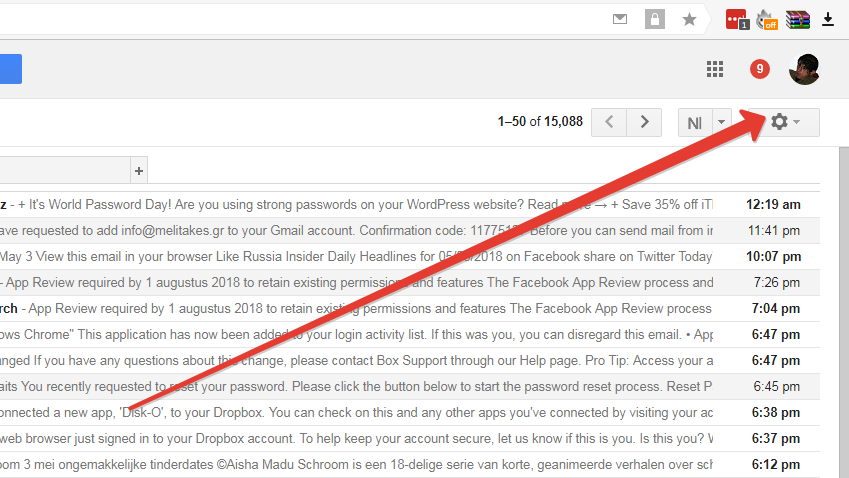
Go to “settings”
Change to English, we'll undo that later
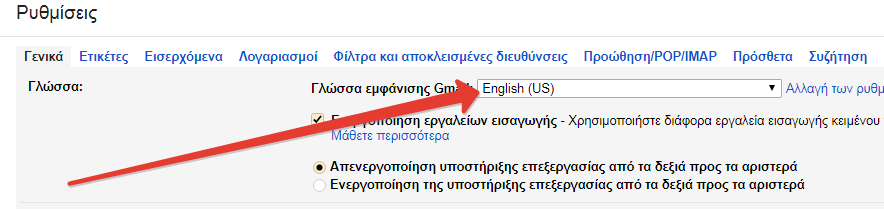
Change the language in English. We’ll undo this later.
again, go to "Settings"
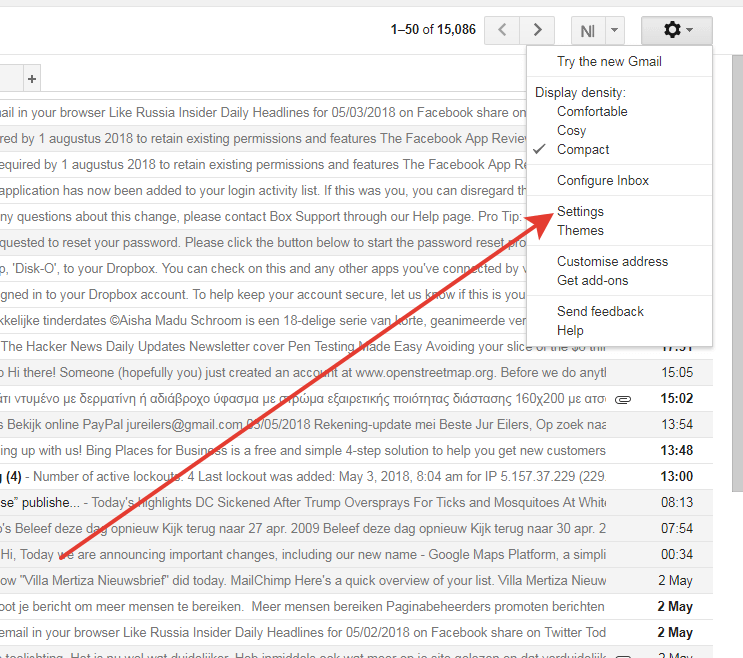
Again, “settings”
Go to " Accounts and Import"
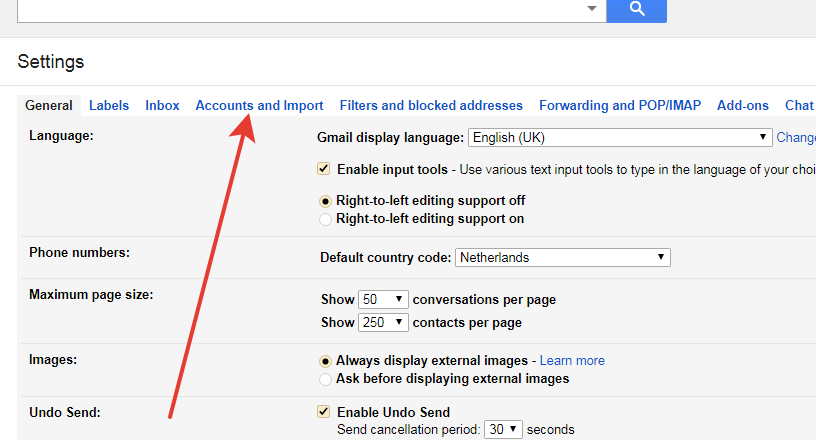
Accounts
Follow the arrows
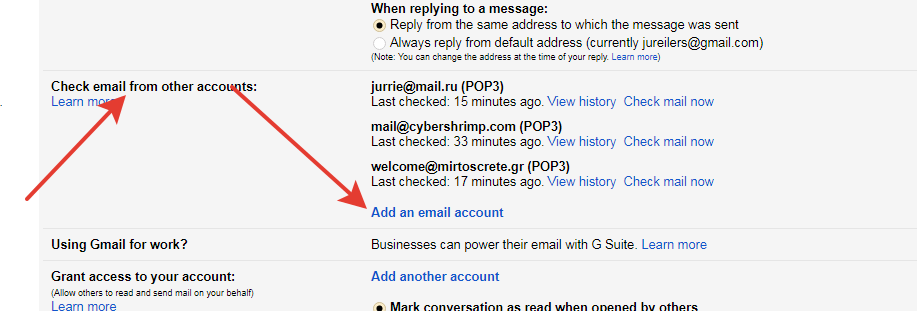
Follow the arrows
Your new address
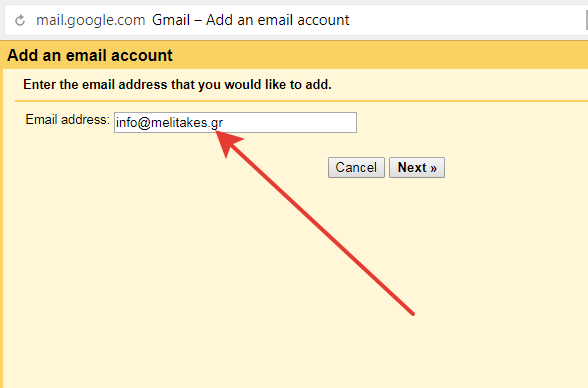
Your address
Pop3
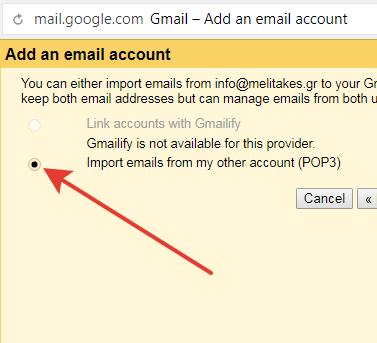
Pop3
Proceed
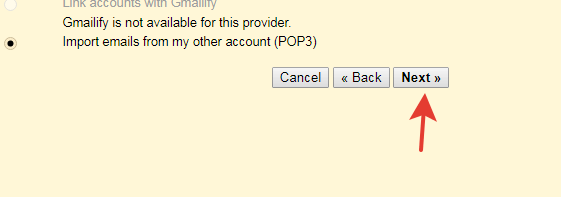
Proceed
Server and Port number (SSL)
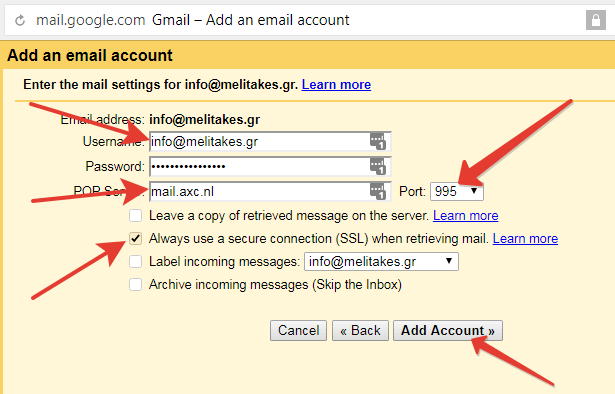
the password will be sent by email
Now for the SMTP server
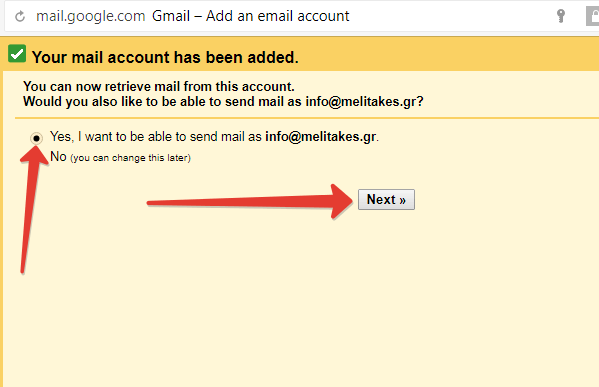
Proceed
The name that shows in your emails
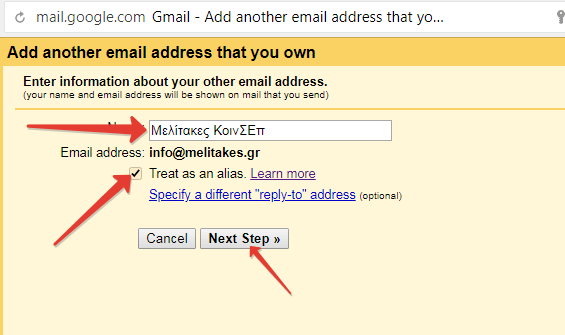
The “from” name
Mind the server and port number, as well as the SSL
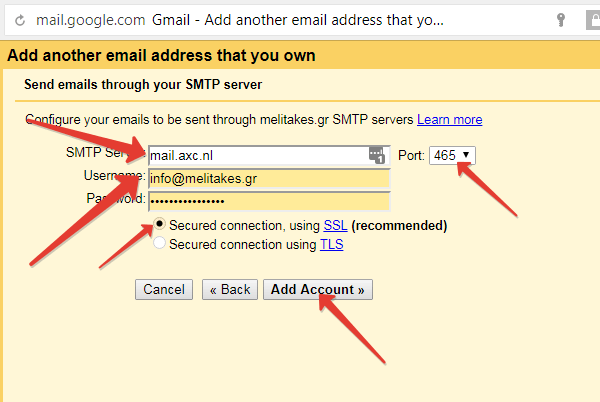
Send as Melitakes Keinsep
Wait for the confirmation email to arrive
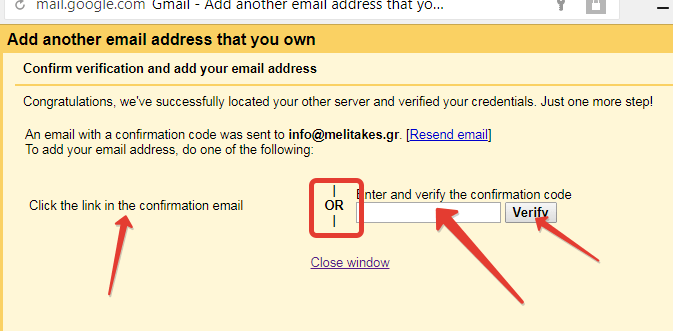
Confirm, either with the link or with the code
Either click the link, or input the code.
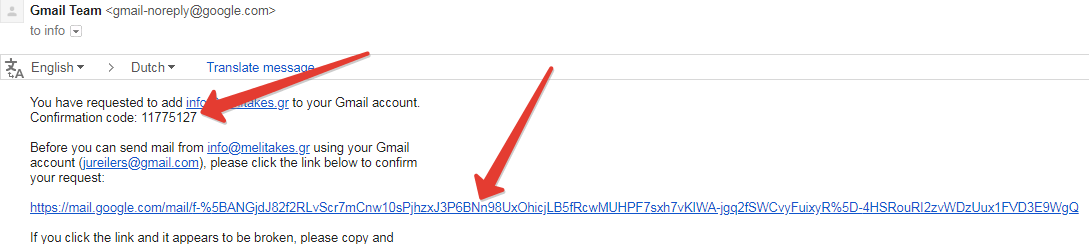
This is the email you will recieve
This is the confirmation
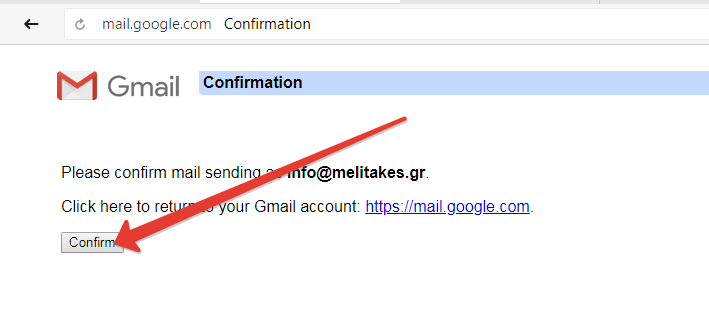
Confirm
Congratulations!
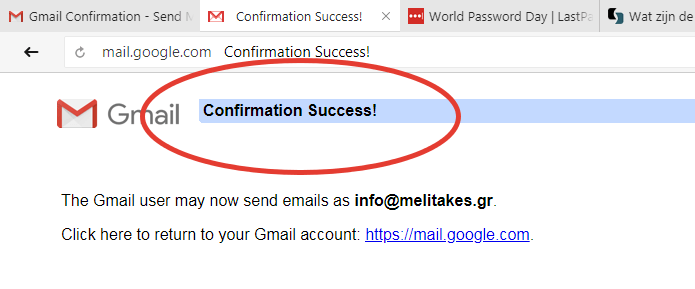
Success!
Send a test email
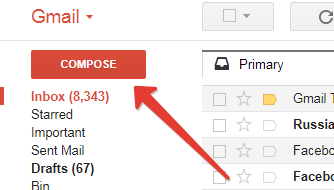
Now test it
Toggle the "from" email address
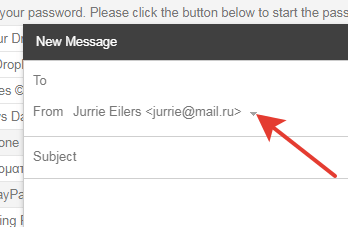
Click the down arrow
Melitakes!
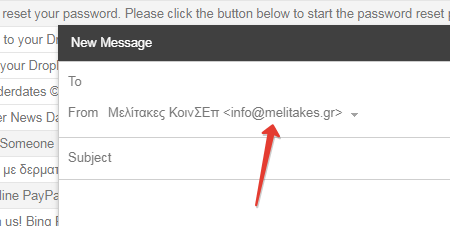
Choose your “from” address
In the Settings, change the language back to Greek
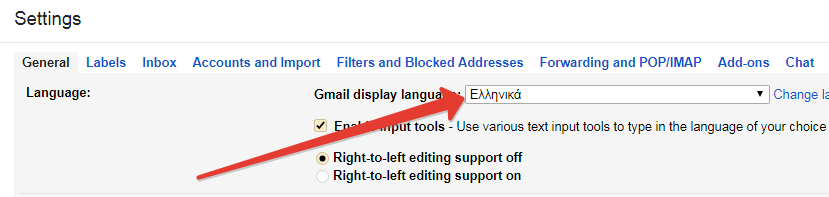
Back to Greek